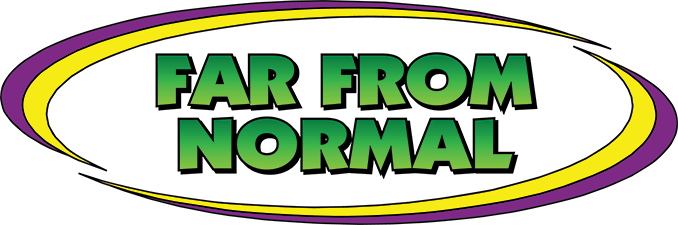One of the more frequently asked questions is, “How do you upload an Arlon profile onto the RIP software?” It’s very simple, and it only takes a few steps.
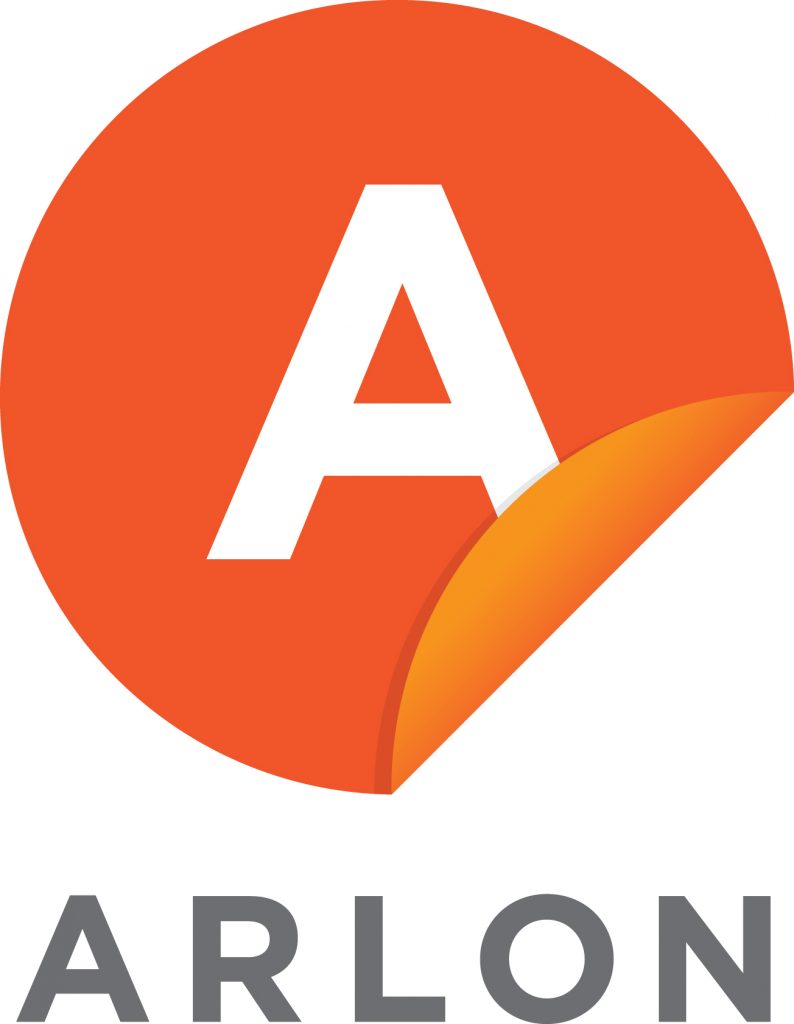
Download the ICC Color Profile
Now we are going to the Arlon website to download profiles. Select your region. Click the “Support” tab and choose “ICC profile.” Then, select the Printer, RIP software and Ink you are using. You can now install the profile onto your RIP software.
Select the profile you want and click “Download.” Once it’s completed, check that the profile is in the download folder. If necessary, extract the file. The profile is now ready to be installed on to your RIP software.
Download the ICC Color Profile
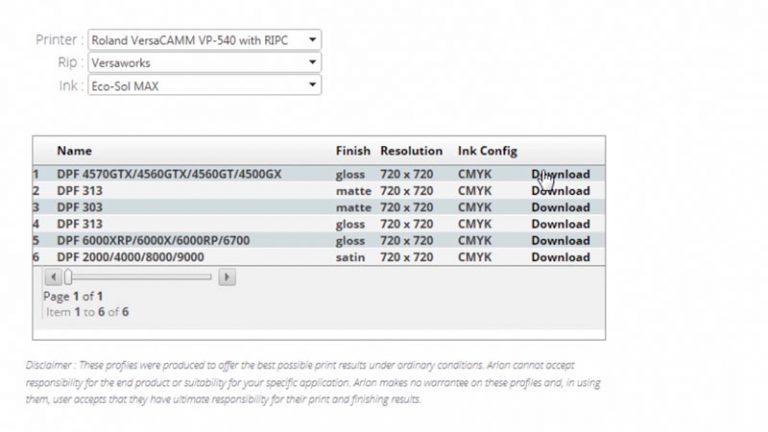
Upload an Arlon Media Profile
Open Roland Versaworks. Select desired printer from the printer lists. Then, choose media from the pull down menu. Select “Media Explorer”and another window will pop up. From the popup menu, click on “Load from File.” Then, locate the RML file and click Open.
When prompted to import media profile, click OK. The imported media will be on the bottom of the list. Apply the new media on Queue A or B. Once you have installed the profile, you will get consistent print quality.
Watch the Video