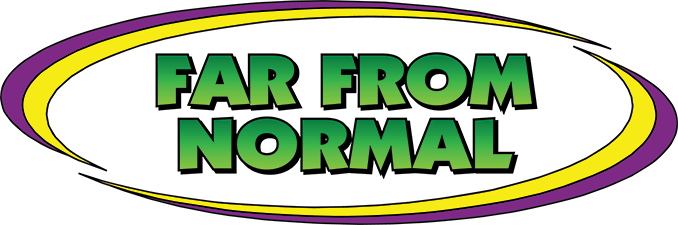The Color Management Properties section of VersaWorks 6 can be a bit of a mystery to a lot of users. Too often, this section is ignored by users who are unaware of the valuable tools it contains for maximizing image quality. So, let’s stand at the edge of the color management rabbit hole and look down, hopefully without falling in!
Before we look too closely at the specifics of color management, let’s define a few terms so we can better understand what is going on.
Gamut
The range of colors a printer is capable of reproducing. So, a color that is “in-gamut” can be printed, but an “out-of-gamut” color cannot be reproduced by the printer.
Simulation Target Profiles
The color spaces in which the image was created. These define the colors in the design phase of the image. For example, Adobe Illustrator uses sRGB and US SWOP as the RGB and CMYK color spaces as defaults.
Matching Method
Also called “Rendering Intent,” this is the method that VersaWork 6 uses to handle out-of-gamut colors in an image.
When selecting a preset in the Color Management section of the Quality Settings in VersaWorks 6, you are essentially selecting preconfigured combinations of Simulation Target Profiles and Rendering Intents that will be used to output the image. Think of this as “image optimization” of your file, depending on the output objective (color accuracy or impact). Simply choose the preset from the drop-down list and click on “Properties” to view the specific configuration, as indicated below.

Simulation Target Profiles
In this section, the objective would be to select target profiles that match the color spaces used when the design was created for maximum color fidelity. For example, Adobe Illustrator defaults to sRGB as its RGB color space and USWebCoatedSWOP for CMYK. Therefore, you would want to set your target profiles to match.
Rendering Intents
There are several rendering intents to choose from, but typically only two are used:
Colorimetric
This rendering intent simply looks at the image and pulls any out-of-gamut color back into gamut. It will find the nearest reproduceable color that’s in-gamut and substitute the out-of-gamut color for that. It does not change the saturation or hues of any in- gamut colors within the image. For this reason, it is most commonly used for vector files in images, where the colors are not as closely related to each other.
Perceptual
This rendering intent is used for raster (photographic) images, where the relationships between colors is more intimate. Perceptual will also pull out-of-gamut colors into gamut, but at the same time it will adjust the saturation and hues of in-gamut colors in the image to maintain a more “natural” look.
Selections
Preserve Primary Colors
This selection, if available, allows the user to prohibit color management from changing primary colors, like 100 % yellow.
Use Embedded ICC Profile
This selection tells VersaWork 6 to override its own settings in favor of a profile supplied by the designer (monitor profiles, etc.).
Pro Tip
When setting up your color management selections, try using the new True Rich Color preset. As you can see from the choices, True Rich Color is similar to Pre-Press General, except for the CMYK Target Profile (which is changed to Roland DGWideGamut_CMYK).

Roland DGWideGamut_CMYK is an expanded CMYK color gamut that was created in order to maximize the vibrancy of Roland DG inks. True Rich Color will provide greater color from a CMYK image. However, it may sacrifice some color accuracy.